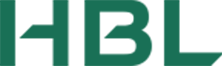-
Jubilee Elite Plan
-
Jubilee Khaas Plan
-
JGI Auto Insurance Plan
-
Bancassurance Overview
-
Jubilee Noor
-
Jubilee Hifazat Plan
-
Jubilee Amaan
-
Jubilee Tabeer
-
Jubilee Hawwa
-
Jubilee Shandur
-
Jubilee Bancatakaful Afiyah
-
Jubilee Bancatakaful - Istehkam
-
Jubilee Samar
-
Jubilee Bancatakaful - Vaqar
-
EFU Sahara Plans
Bancassurance
-
eBanc Roshan Digital Account
-
eBanc Roshan Digital Account Islamic
-
HBL Roshan Apna Ghar
-
HBL Roshan Apni Car
-
HBL Islamic Roshan Apni Car
-
HBL Roshan Samaji Khidmat
-
Asaan ebanc Roshan Digital Account
-
Roshan Qurbani
-
Foreign Currency Roshan Digital Account - Resident Pakistanis
-
Naya Pakistan Certificates
-
Roshan Equity Investment
-
Mortgages
-
Consumer Products
-
Documents Required
-
Roshan Pension Plan
-
Account opening form pension fund
-
Pension Fund Contribution Form
-
Contact Us
eBanc Roshan Digital Account
Cards
- Google Pay
- HBL Deals and Discounts
- Pay Your Bill - HBL CreditCard
- Card Safety
- Foreign Transactions
- Complimentary Lounge Access
RDA
-
eBanc Roshan Digital Account
- eBanc Roshan Digital Account
- eBanc Roshan Digital Account Islamic
- HBL Roshan Apna Ghar
- HBL Roshan Apni Car
- HBL Islamic Roshan Apni Car
- HBL Roshan Samaji Khidmat
- Asaan ebanc Roshan Digital Account
- Roshan Qurbani
- Foreign Currency Roshan Digital Account - Resident Pakistanis
- Naya Pakistan Certificates
- Roshan Equity Investment
- Mortgages
- Consumer Products
- Documents Required
- Roshan Pension Plan
- Account opening form pension fund
- Pension Fund Contribution Form
- Contact Us
Listening...
Listening...
Oops!
We didn't catch that
Tap & Speak Again